WhatsApp dark mode is nearly here, and some Android users have even been able to get an early glimpse of it by exploiting a small bug in the current beta release. So what is it, why does it matter, and when will it roll out?
WhatsApp dark mode is a new design for the hugely popular messaging app, which will swap its current palette of light gray and green for shades of black, teal and midnight blue. It won't replace the current look completely, but will be available as an option for anyone who wants to use it.
There are several reasons why you might want to try it. First of all, some users find dark backgrounds easier to look at for long periods of time, as there's less glare than you get with a light colored interface. Darker screens also use less power (particularly if your device has an AMOLED display, as explained in the video below. Finally, it just looks cool.
How to get WhatsApp dark mode
You might be able to get a sneaky early glimpse of WhatsApp dark mode if you have a phone running Android 10, and are part of the beta program.
- Ensure your phone is set to dark mode
- Download the latest version of WhatsApp Beta.
- Open the YouTube app, select a video, tap 'Share' and copy the URL
- Open WhatsApp Beta and select a contact or a group chat
- Paste the video URL as a new message
- With the keyboard still open, tap the video thumbnail to start the YouTube player
This trick doesn't always work, but if you're lucky, the app will switch to dark mode when the YouTube picture-in-picture player is started,
If you want to be the first to try dark mode for WhatsApp when it's launched officially, you'll need to join the beta program. If you use an Android device, you can sign up and download the beta through the Google Play Store. The beta program for iOS is currently full, but it could re-open at any time. If it does, you'll need to install TestFlight on your device, then sign up to join the program.
When dark mode finally arrives, it's likely that there will be several ways to activate it. From what we've established by combing through the app's install files, you will be able to activate dark mode using a simple switch in the app's settings, which you can access by tapping the menu bottom at the top right.
It also looks like WhatsApp dark mode will activate automatically when you switch on your phone's power-saving mode. This makes a lot of sense, and is sometime we'd like to see other apps embrace.
What WhatsApp dark mode will look like
According to WABetaInfo, which specializes in dissecting WhatsApp beta releases, there will be not one, but two WhatsApp dark modes to choose from.
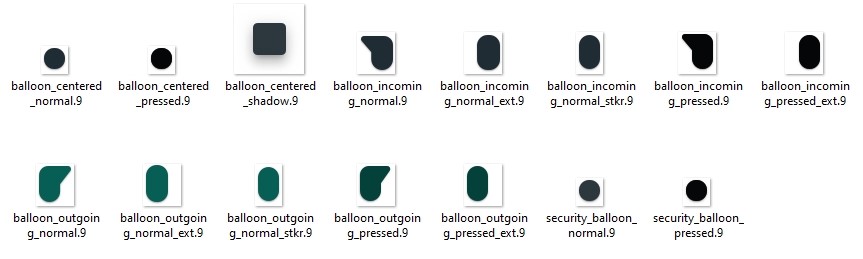
Exploring the WhatsApp beta's install files reveals various assets labelled 'night mode', including these new black and dark teal message bubbles
You can't switch to WhatsApp dark mode yet (even if you're part of the beta program), but trawling through the app's installation files reveals various icons, wallpapers and other goodies that will be used when it's eventually released.
It originally looked like the new color scheme would be mainly dark blue/green rather than black or gray. Now, however, it seems the designers have switched tack slightly, and are now developing two different dark modes: one with a dark gray/blue background, and another with black.
It's possible that the black version is specifically optimized for AMOLED screens. Black pixels on these screens are actually turned off, which uses less power.
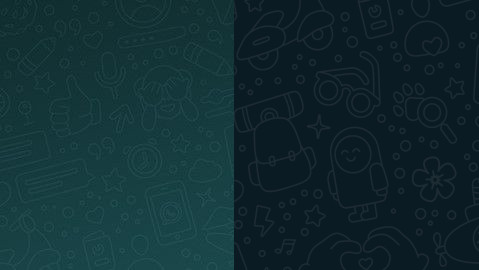
Two new dark wallpapers for WhatsApp
The app's splash screen is also expected to be darkened, which will avoid the problem some apps have where a person using dark mode is startled by an unexpected burst of white light.
WhatsApp's sticker and emoji menus have been updated with dark backgrounds, and developers have been hard at work adapting the app's signature message bubbles with a new look that will be used for both dark modes. There are also new wallpapers for both WhatsApp dark modes.
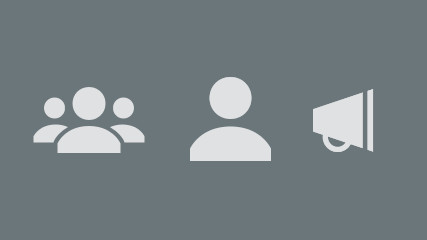
The app's install files include several new icons designed to stand out against darker backgrounds
When WhatsApp dark mode is coming
We don't yet know; WhatsApp's developers don't appear to be in any hurry to complete and release the app's dark modes, and have yet to reveal when the option will become available. It's possible that it might arrive in a major update at the same time as self-destructing messages, which will be deleted automatically after a certain period of time.
Based on leaked screengrabs, it looks as though you'll be able to set messages to be erased after a period between five minutes and an hour. Rival messaging apps Facebook Messenger, Telegram and Signal already offer a similar feature, so it's an overdue addition to WhatsApp.
Beta releases have also revealed a new option that will allow you to completely hide updates from muted contacts. Currently, if you mute a contact, their updates will appear grayed out, but still visible. When the new update rolls out, you'll be able to hide them fully, and only see them if you choose to.
Other ways to extend battery life in WhatsApp
One of the main reasons you might want to try dark mode for WhatsApp is to extend battery life, but there are other ways to make the app less power-hungry until the setting becomes available.
Enter the app's settings, select 'Chats' and tap 'Wallpaper', then choose 'Solid color' and select something darker than the standard pale gray background. This won't change the color of the message bubbles, menus and other interface elements, but Google's research has found that black pixels drain substantially less power than other colors.
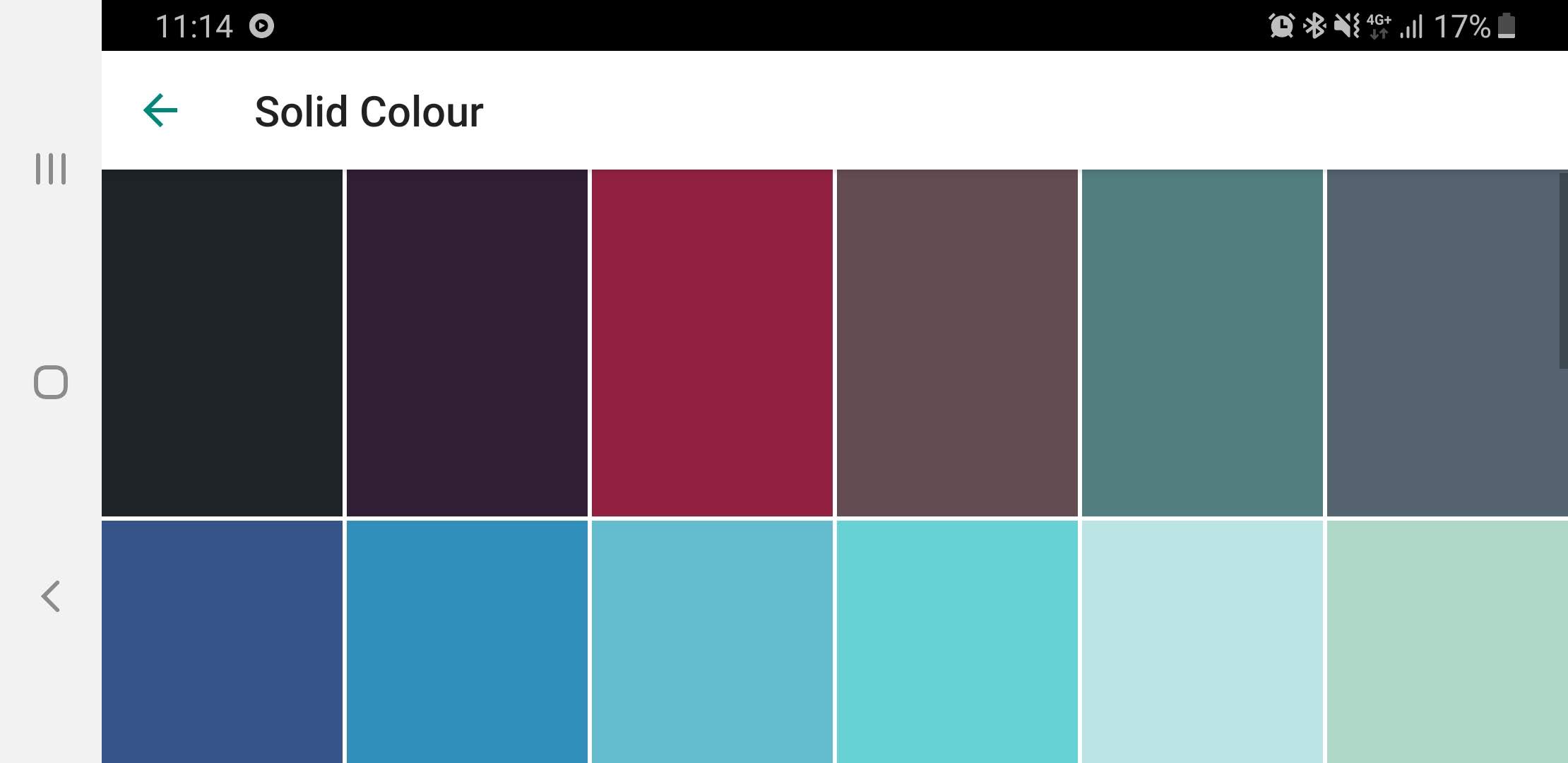
It's not the same as an actual dark mode, but switching to a black wallpaper can help save a little battery life when you're using WhatsApp
By default, WhatsApp will download a lot of files in the background, which can really drain your phone's battery, so you can also conserve power by opening WhatsApp's settings and selecting 'Data and storage usage'.
Here. you can choose when media should be downloaded (when you're using mobile data, when you're connected to Wi-Fi, and when you're roaming). If you turn these off, videos and images sent in messages will only be downloaded when you tap them.
Activating your phone's own power-saving mode is another way to make it last longer between charges. Depending on which setting you choose, this may turn down the brightness of your screen, stop apps sending and receiving data when they run in the background, and limit CPU speed. It's up to you whether you're willing to take the performance hit in order to extend your battery life.
from TechRadar: computing components news https://ift.tt/2EaRx7N
via IFTTT
No comments:
Post a Comment